How to reduce motion effects in macOS Ventura
Spaces was introduced into macOS way back in 2007, I make use of it everyday. However, I find the sliding animation is too distracting. This guide shows you how to make a change to the accessibility settings to turn it off.
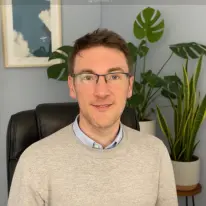

Meet your website specialist
Stephen Meehan is an experienced web designer and developer who creates customer-focused websites that drive results for businesses across the UK and beyond.
More posts about macos
